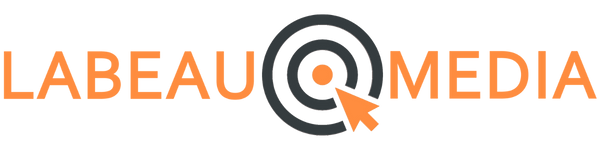How to Set Up a Facebook Business Page: A Step-by-Step Guide
Introduction
Setting up a Facebook business page is a crucial step for any small business looking to establish a strong online presence. With over 2 billion active monthly users, Facebook offers an unparalleled opportunity to connect with potential customers and promote your brand. In this guide, we’ll walk you through the step-by-step process of setting up a Facebook business page, from creating your page to optimizing it for maximum engagement. Whether you’re a seasoned entrepreneur or just starting out, this guide will help you get your business up and running on Facebook in no time.
Facebook is not just a platform to connect with friends and family, it's also a powerful tool for businesses to reach and engage with their audience. By setting up a Facebook business page, you can establish a presence on the platform, build brand awareness, and connect with your customers in a meaningful way. - Mark Zuckerberg, Founder of Facebook
Step 1: Log in to Facebook
If you already have a personal Facebook account, log in to it. If you don’t have one, create one to set up your business page.
Step 2: Create a New Page
In the top-right corner of Facebook, click on the down arrow icon, then click “Create Page” in the drop-down menu.
Step 3: Choose Business or Brand
On the next screen, select “Business or Brand” and enter your business name.
Step 4: Add Your Profile Picture
Upload a profile picture for your page. This can be your business logo or a picture related to your business.
Step 5: Add Your Cover Photo
Upload a cover photo for your page. This should be a high-quality image that represents your business, such as a photo of your storefront or a product shot.
Step 6: Complete Your Page Info
Fill out the “About” section of your page with information about your business, including your address, phone number, and website URL. Make sure to include relevant keywords for search engine optimization (SEO).
Step 7: Add a Call-to-Action Button
Choose a call-to-action (CTA) button that will encourage visitors to take a specific action on your page, such as “Shop Now” or “Contact Us.”
Step 8: Customize Your Page
Customize your page by adding a description, business hours, and any other information that’s relevant to your business.
Step 9: Publish Your Page
Review your page to make sure all information is accurate and up-to-date, then click “Publish” to make your page live on Facebook.
Congratulations! You have now successfully set up a Facebook Business Page. Make sure to regularly update and engage with your audience to build a strong online presence for your business. Social media is an essential component of any digital marketing strategy. However, without a solid plan, your social media efforts can quickly become disorganized and ineffective. That’s why we highly recommend using a social media content calendar. If you do not have a social media calendar in place already, check out this step-by-step guide on how to create one.
We hope this guide has been helpful in setting up your Facebook business page. If you need assistance with social media marketing, our team of experts is here to help. Contact us today to learn more about how we can help grow your business on social media!